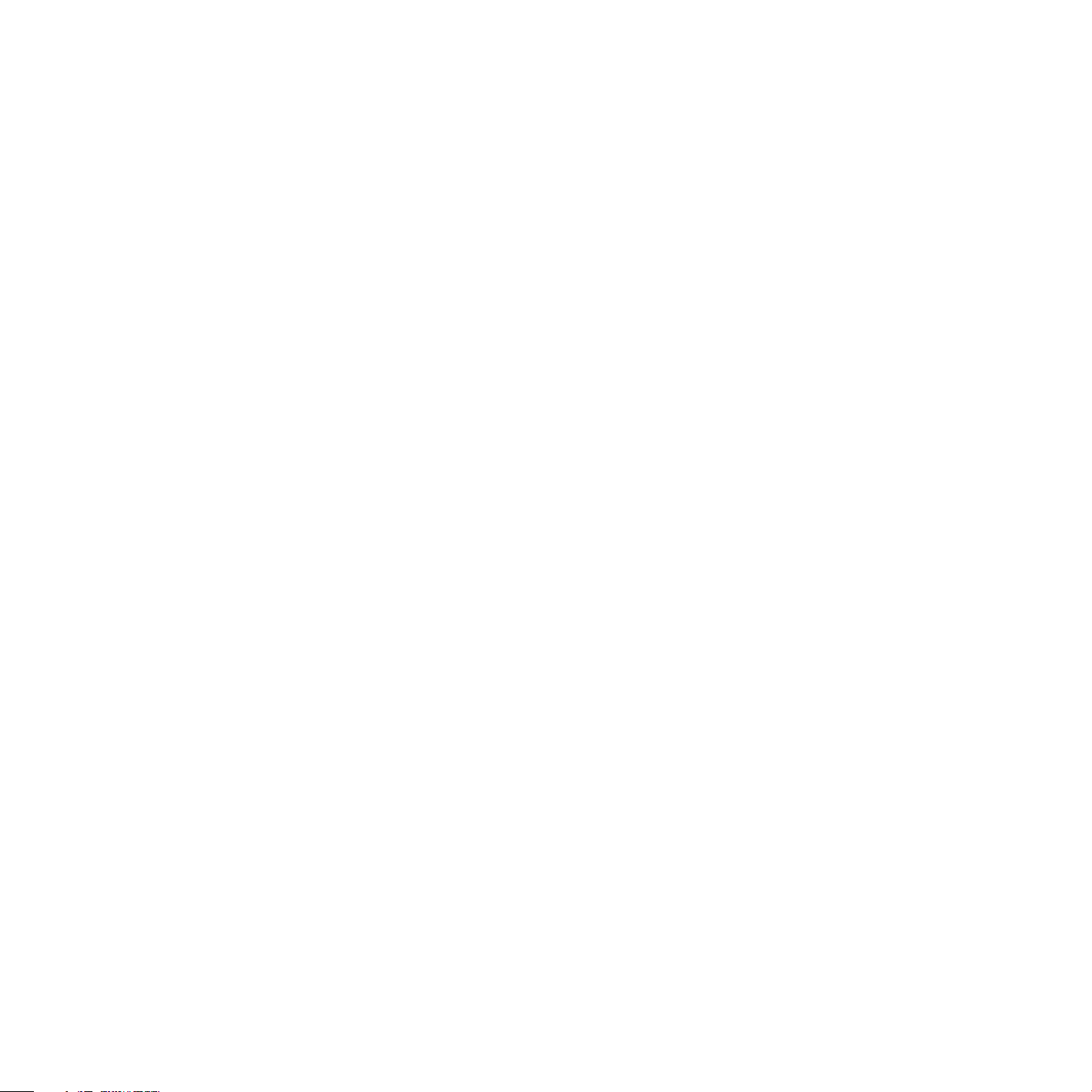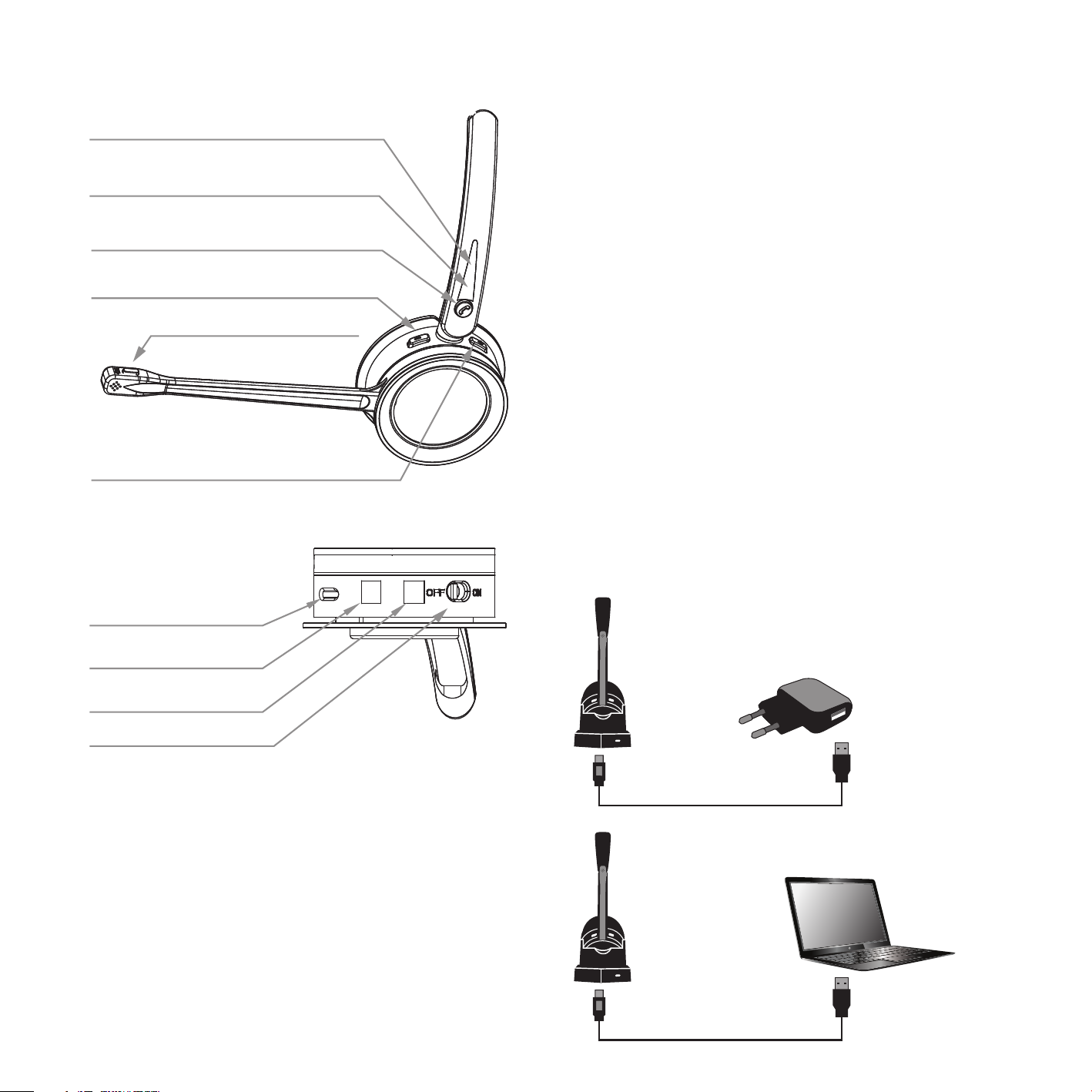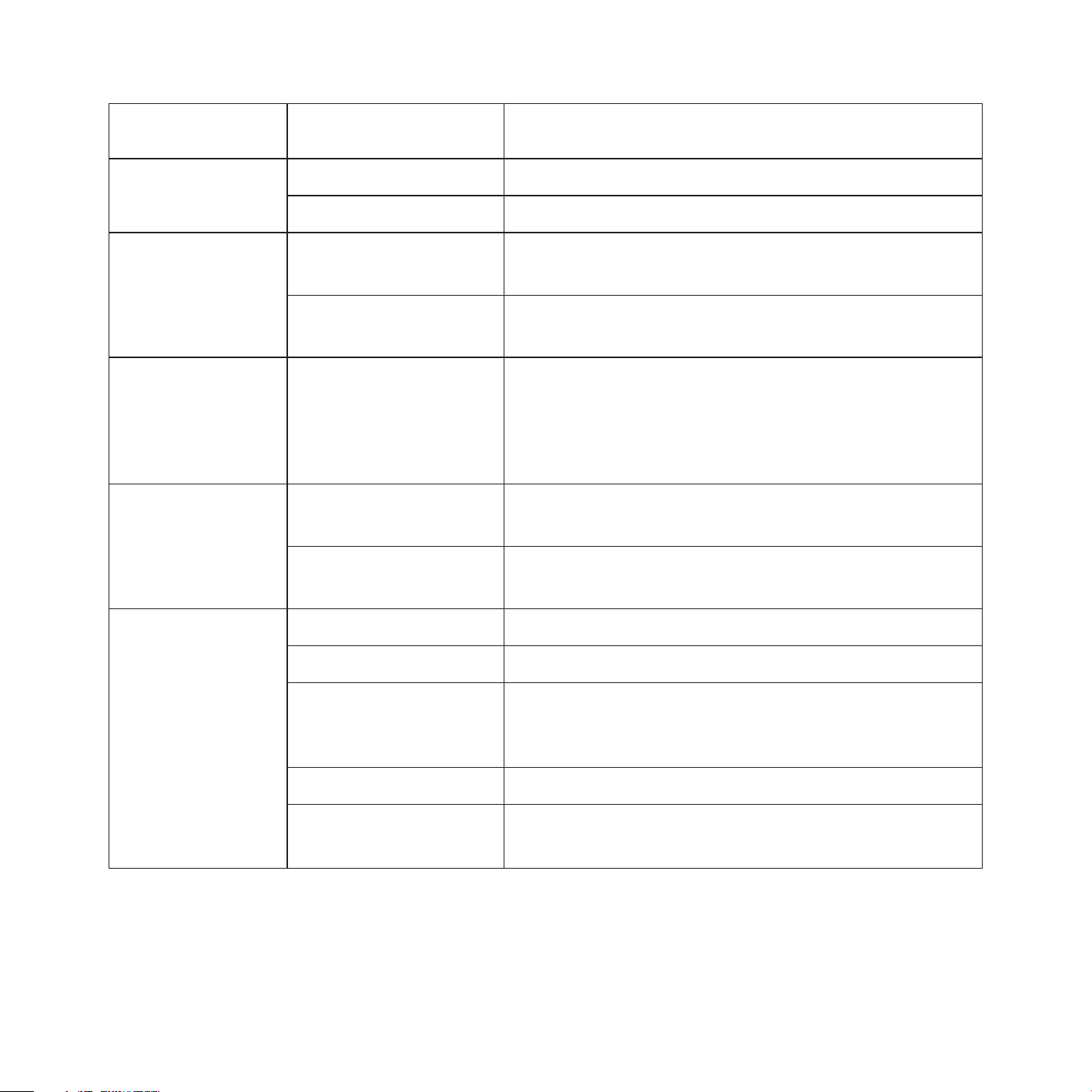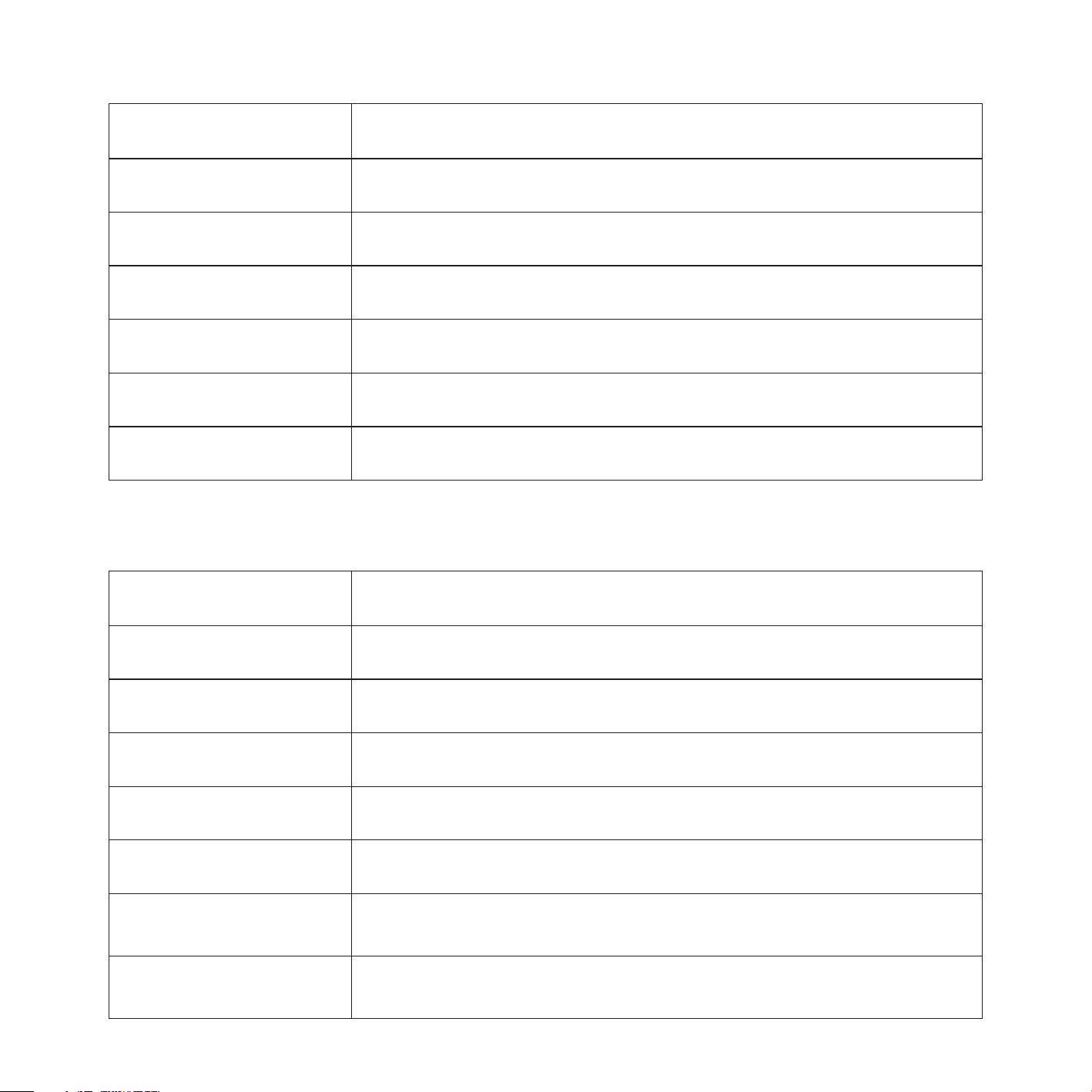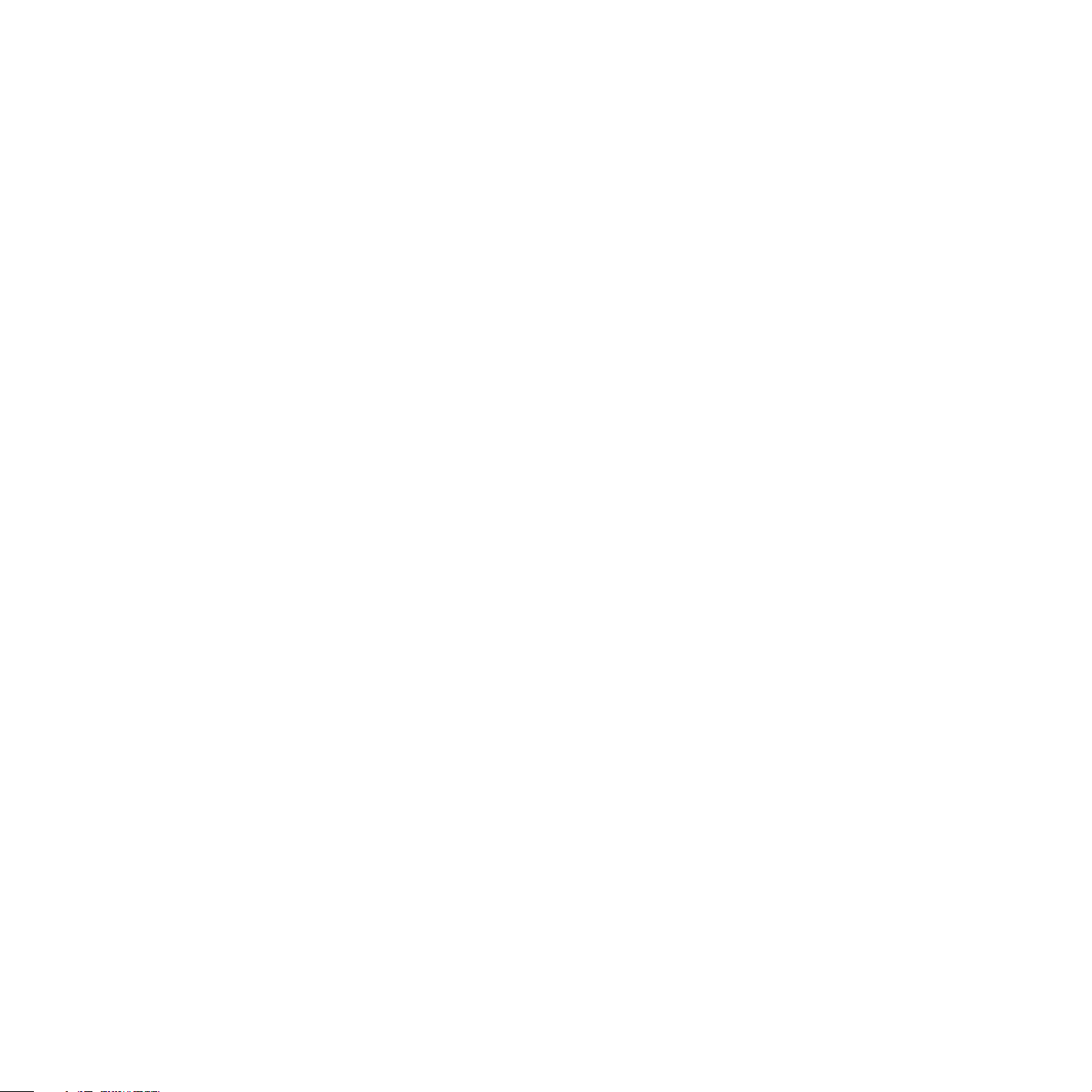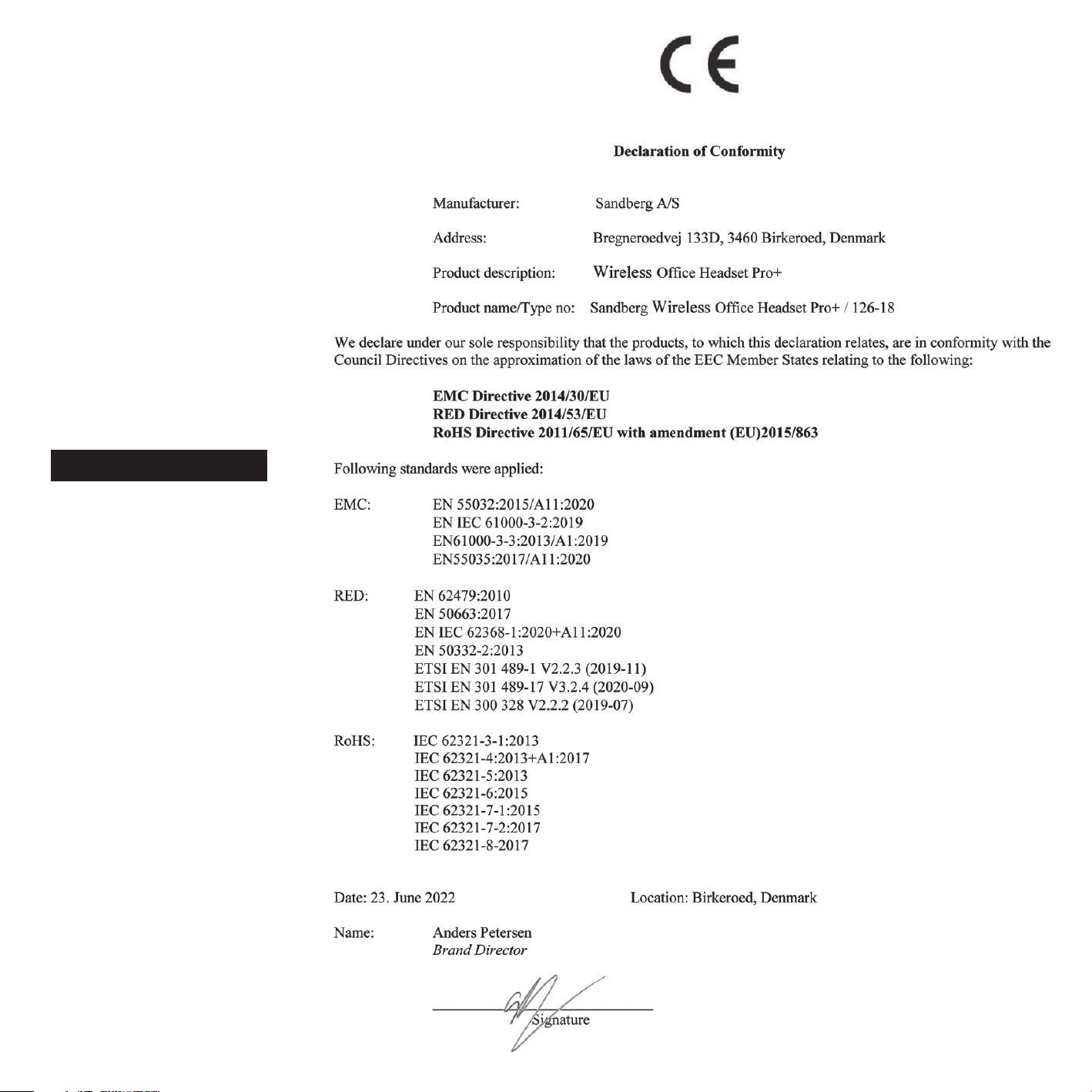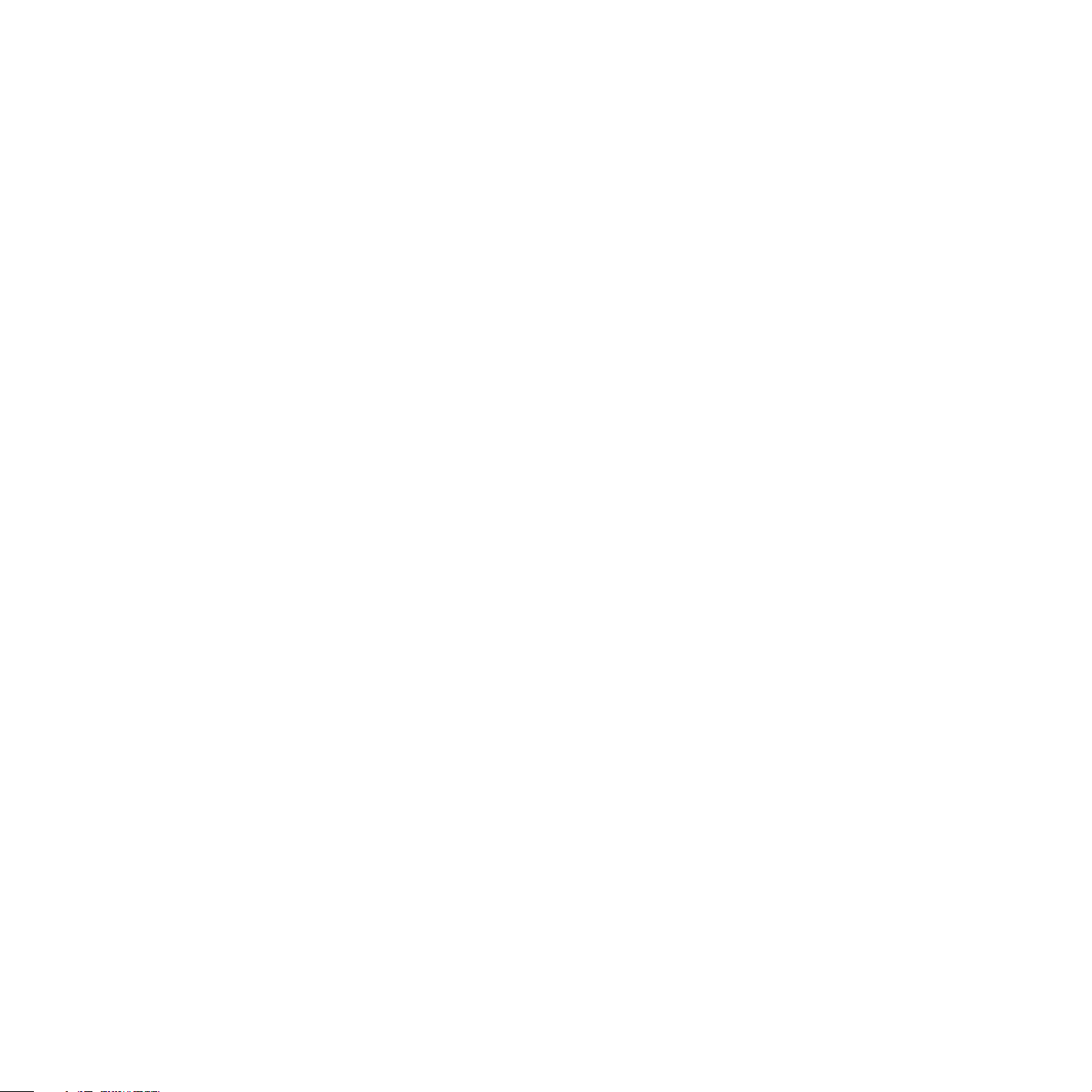
6
7. Pairing with Bluetooth Device
1. Be sure that your smart phone, laptop, or desk phone has Bluetooth functionality.
2. Activate the Bluetooth function on your
smart phone, laptop, or desk phone.
3. Turn on your headset (slide switch to "ON"), you will hear a prompt tone "power on".
The LED indicator will flash red and blue alternately, which indicates the headset is in pairing mode.
4. (If pairing fails, the headset will power off automatically after indicator flashes for 10
mins, with prompt tone "power off" heard.)
5. Pair headset to your smart phone, laptop,
or desk phone.
1) Search for Bluetooth device on your smart phone, laptop, or desk phone.
2) Open "Bluetooth" menu and press "discover" or "add" to search "Sandberg Office Pro+" on your smart phone, laptop, or desk phone.
3) When "Sandberg Office Pro+" is displayed on your Bluetooth devices list, please click it to start pairing. Prompt tone "connect" will be heard when pairing is successful, and the LED indicator will repeatedly flash blue every 5 seconds.
4) This headset can remember devices with which it has previously been paired.
When powered on, the headset will automatically connect to the first two remembered devices.
8. Additional functions
1. Pair with 2 devices simultaneously The headset can pair with 2 devices simultaneously.
1) Connect the first device with
"Sandberg Office Pro+"
2) Turn off the Bluetooth functionality of the first device 3) Connect the second device with
"Sandberg Office Pro+"
4) Turn on the first device's Bluetooth functionality, then "Sandberg Office Pro+" is paired with both devices.
2. Redial function
Quickly press the multi-function button
twice to redial the last call.
3. One-touch play function Quickly press the multi-function button once, the default music player of the mobile phone will play automatically (some mobile phones cannot implement this function).
4. Automatic re-connection function Bluetooth connection can be
automatically re-connected if headset is brought back into Bluetooth range
within 5 minutes after disconnect. If reconnect fails, please turn off the
headset, and turn it on again to reconnect.
5. Mic mute function on mobile call Press the mute button to activate mic mute during a phone call, repress the mute button to cancel mic mute. The "toot" tone will be heard every 10
seconds during mic mute status.
 UNITED STATES
UNITED STATES
 Language
Language